Use Pablo (free) to create and share on social media.
We know how important images are for sharing – and getting clicks through to your website. If the image contains a quote or other words, even better. But who has time to spend ages in Photoshop or other graphic program? And then there’s the problem of making different sizes for different social media. It’s all just so time consuming. Or rather, it used to be.
Today, you can do it in seconds using Pablo
Pablo is one of the services offered by Buffer and rather than write about it, why don’t I simply show you how quick and easy it is.
Here’s the page I want to share:

Once you’ve logged in to Buffer, simply right click the image you want to share in your tweet or pin.

You’ll see that under ‘Buffer’ you’ll have the option to ‘Buffer this image’ or ‘Open this image with Pablo’ — choose the latter and the following page will open up in a new tab.

Type in (or paste in) the text you want. You have options to choose the font, the alignment and so forth but the default, as seen above, is just fine.
Your image is now ready to share to Twitter. (More about Pinterest in a moment.) Click the ‘share’ button which is to the right of the graphic you have just created.

You’ll see this:

Click on Twitter.
This pops up:

As your goal is to get hits to your site or article, add your URL (as you can see, it is shortened for you). Then using the blue drop down you can send your tweet now or schedule it for later.
Here it is on Twitter.
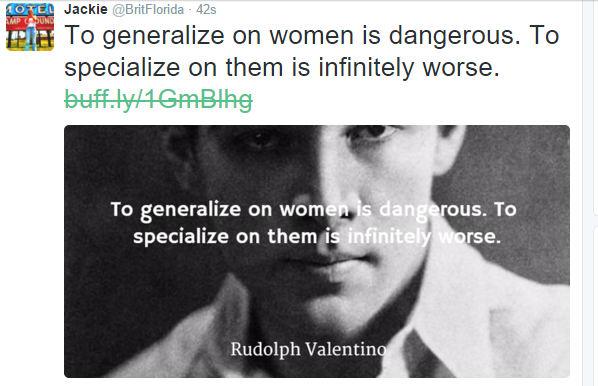
How about Pinterest?
You’ve seen how the image above was perfectly sized for Twitter but we also know that for Pinterest, larger vertical images work best. No problem.
Pablo gives you three size options – tall, wide or square. So back at your image, click on ‘tall’.

Instantly, your image is ready for Pinterest.

Simply click that blue ‘share button again, but this time, select Pinterest.
And here it is:

Notice the top right hand side of the screenshot above — it says ‘shuffle quote’. That’s because there are some quotes already built in for you to choose from, making your life even easier.
Here’s an example:

You can start using Buffer and Pablo here. Have fun!
Examples:
Use Pablo to promote your recipes, products and more. See the examples below.


The first time you use Pablo, you’ll probably spend a few minutes playing around with it but once you’ve used it, you’ll soon find that you can create and share perfectly sized images in less than one minute.
ABOUT THE AUTHOR



October 20, 2015
Ta for these Jackie.
Never heard of them till now.
I’ll test and see how I get on.
Cheers.
October 19, 2015
Pablo sounds like a perfect tool for perfectly sized pictures for social networking posts. I will definitely be trying it on for size!
October 19, 2015
It’s a HUGE time saver!
October 19, 2015
Thanks Jackie, This seems easy enough so I’ll give it a try, as you know I’m not so Techy!! so I’ll hope for the best
October 19, 2015
Let me know if you have any problems, Sam. You shouldn’t though — it’s quick and easy