How to create responsive Amazon ads.
In September 2015 Amazon released a new ad creation system which looks fabulous and is even easier to use that previously. You no longer have to wade through Amazon.com searching for products and copying and pasting several codes. All you need to do is go to the Amazon Associates homepage and click the link on the top navigation for ‘native shopping ads’. See below.
![]()
There are various types of ad you can use but the custom ads give you the most flexibility. You’ll find a button at the bottom of the page that will lead you to the page you need – ‘create custom ads’.
If you’ve ever created Amazon widgets, this system will be familiar to you. You can create your ad in about a minute or less.
- Decide whether you want to show four products or eight
- Choose which category you want your products to be from (books or music for example)
- Add a search term
- Select your desired products
- Copy and paste the code
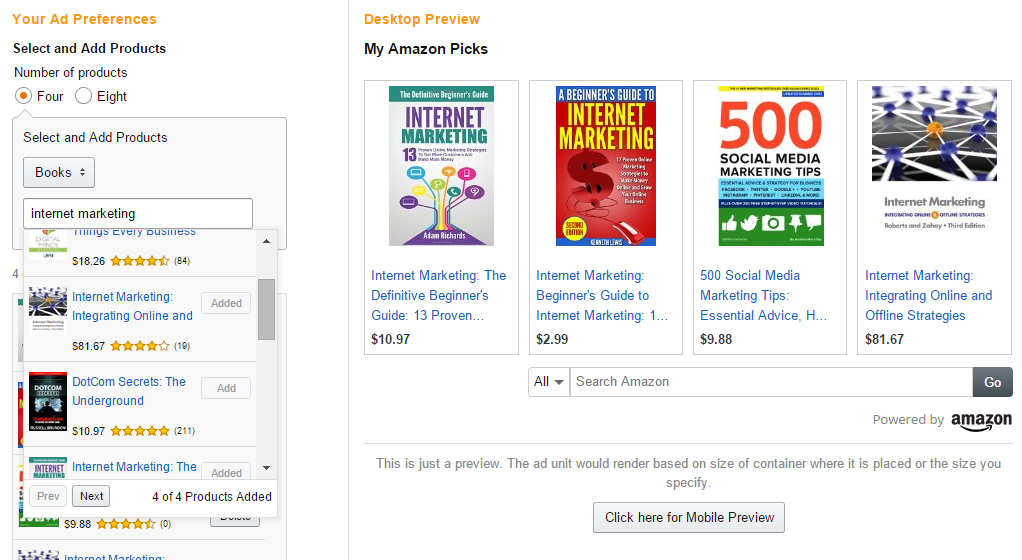
Amazon screenshot
You can see above that I have chosen to have four products from the book department of Amazon on the subject of internet marketing.
I have selected four I want to show from the drop down that appeared and they are now showing on the right hand side of the page. All I need to do now is copy and paste the code. But there are advanced options too:
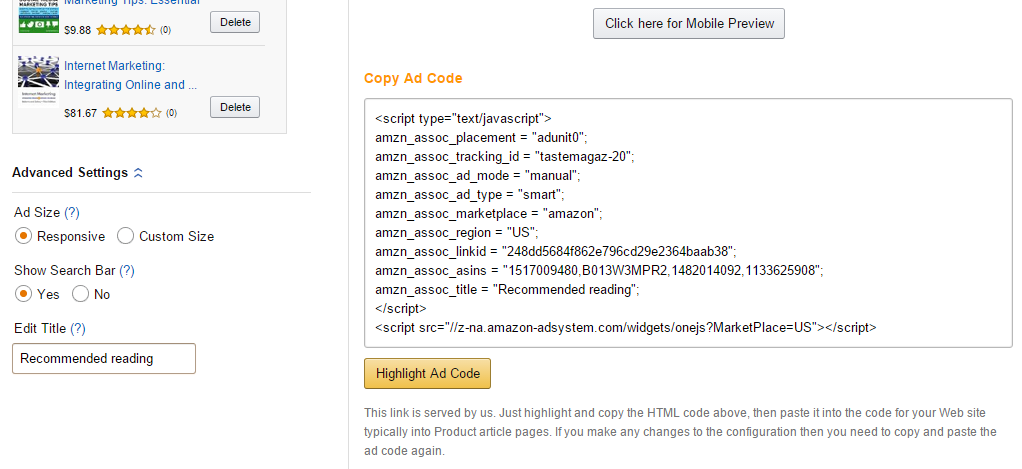
Amazon screenshot
You can see on the left of the above screenshot that I have clicked the ‘advanced settings’ link to display the options. By default,the option is for responsive ads which you’ll more than likely leave because they will automatically resize for cellphones, tablets etc. I can also choose whether to show the search bar. Amazon suggest that it should remain because it creates another monetising opportunity. I didn’t like the default title (which I think was ‘My Picks’) so I changed it to ‘Recommended Reading’.
Done. Copy and paste the code.
Note that you can also preview your ad as it will appear on cellphones. See below.

Now scroll down to see how good they look 
ABOUT THE AUTHOR



September 19, 2015
I tried to do this with a Halloween blog, and could not get it done this way.
I like the way it looks….nice and neat!
September 13, 2015
Thanks Jackie for the help. I tried creating one for my Bing Crosby article but no code showed up on the right side. I’ll have to try next time, As always thanks for the help.
September 13, 2015
Sam, I wonder if trying a different browser could be worth a try? Keep trying – these new ads look great!
September 18, 2015
As Always Thanks for the help, and you were right I tried in a different browser and it works just fine
September 18, 2015
That’s great, Sam